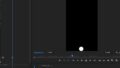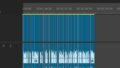Premiere Proで作成した動画を、背景透明で書き出す方法について説明します。
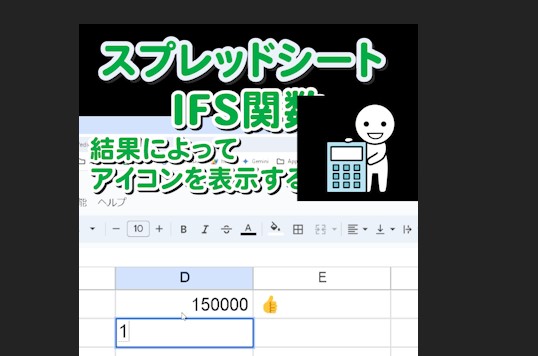
エクスポート設定
タイムラインから透明背景の素材を選択して、メニューから「書き出し」を選択します。
「書き出し設定」ダイアログが表示されたら、以下の設定を確認および変更します。
プリセット(形式)
「QuickTime」または「GoPro CineForm」を選択します。
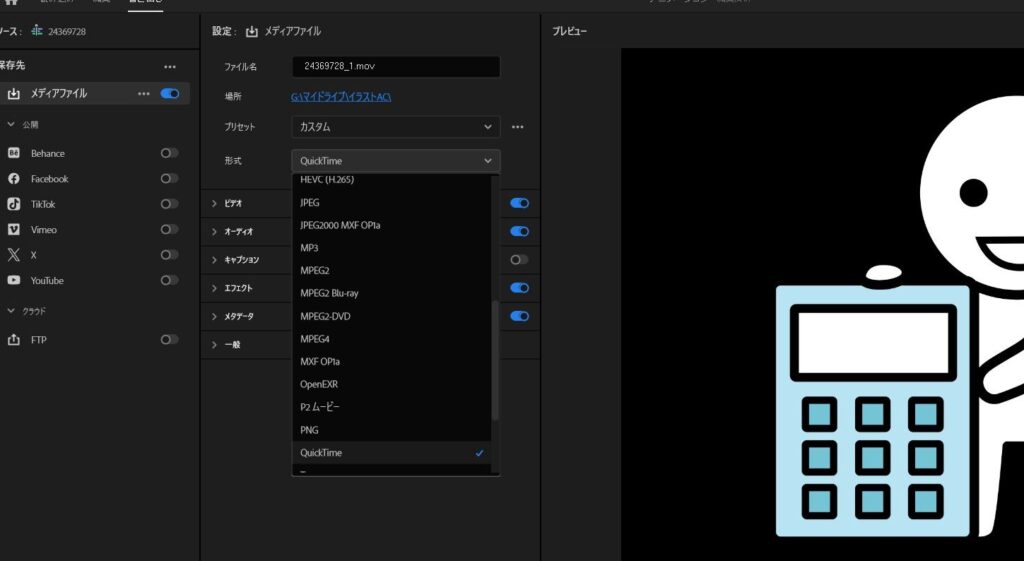
ビデオコーデック
ビデオコーデック: 「アニメーション」または「GoPro CineForm RGB 12-bit with alpha」など、アルファチャンネルをサポートするコーデックを選択します。
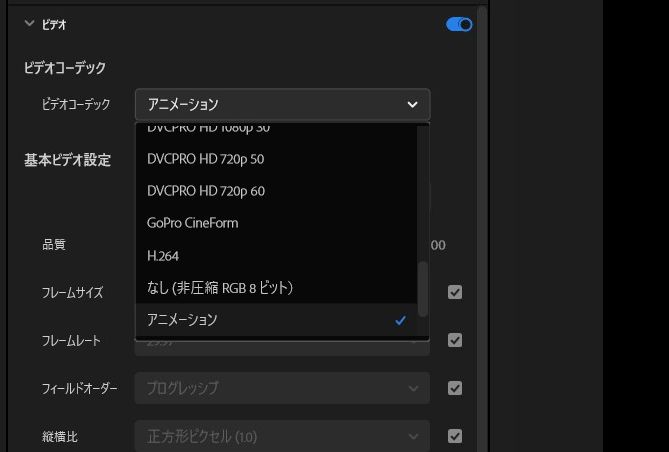
チャンネル設定:
「ビデオ」タブを選択し、「ビット数」オプションで「8bpg + アルファ」を選択します。
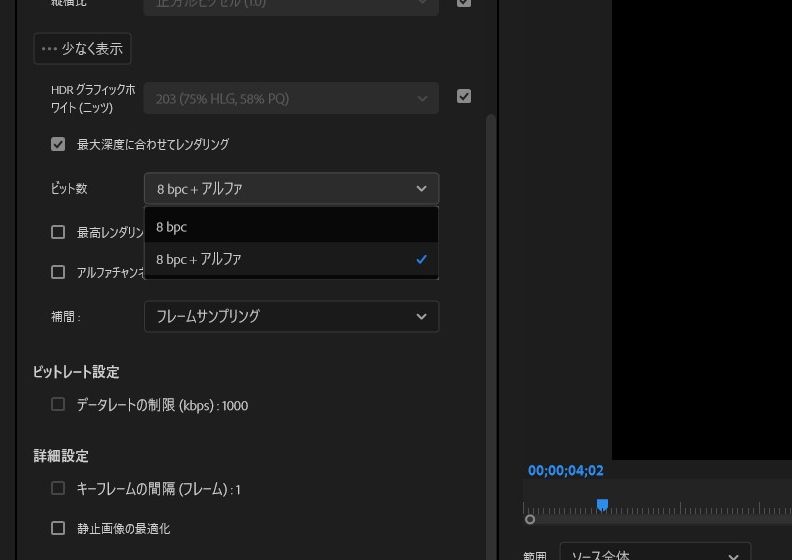
その他の設定確認:
「レンダリング設定」や「出力設定」など他の設定も確認し、必要に応じて調整します。
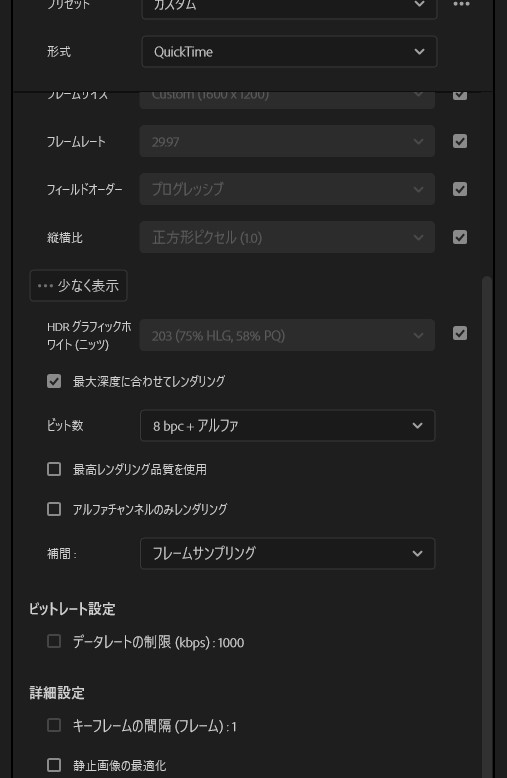
書き出し:
設定が完了したら「書き出し」ボタンをクリックして、透明背景(アルファチャンネル付き)のビデオをエクスポートします。
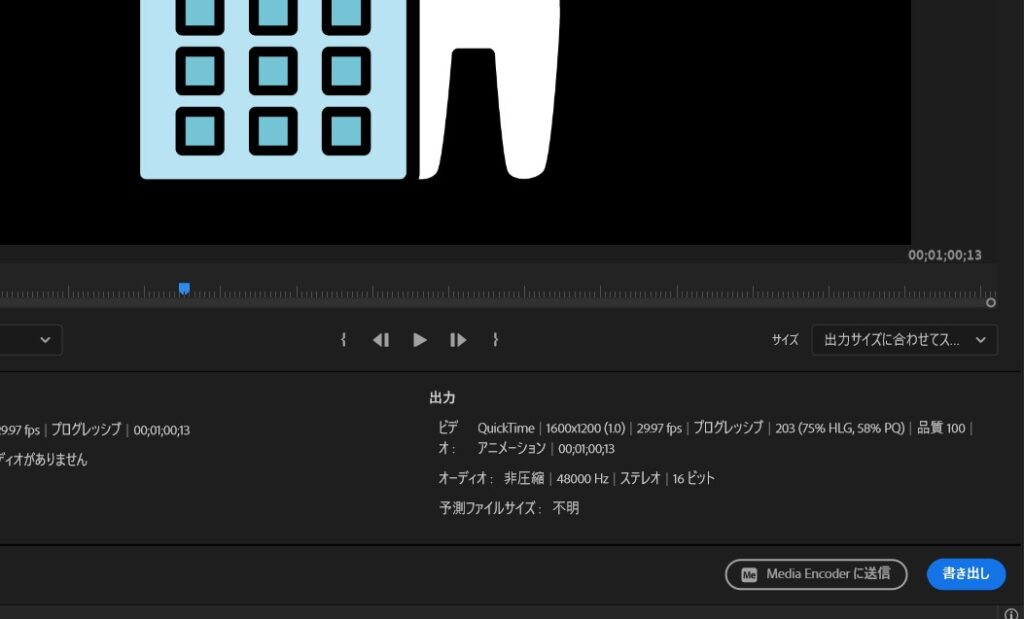
まとめ
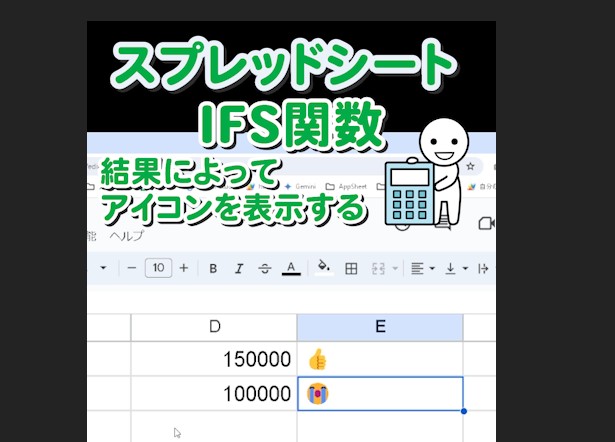
これで、透明な背景を含むビデオをエクスポートすることができます。