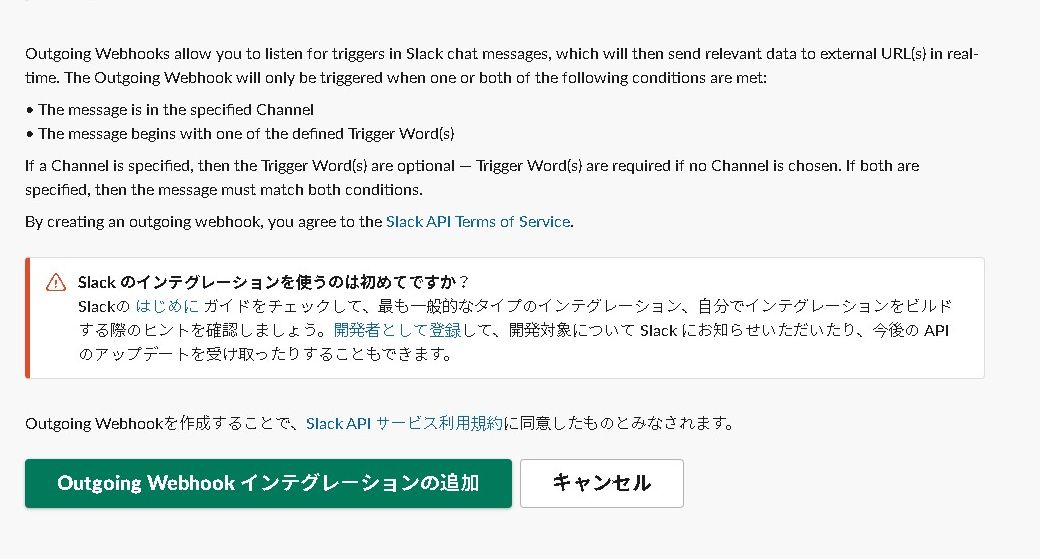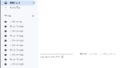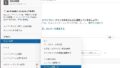「Slackのチャンネルに投稿されたメッセージをGoogleスプレッドシートに書き込んでいきたい」と思った時に使える便利なAPI「Outgoing Webhook」がSlackにありました。
Outgoing Webhookとは?
Slack App directoryにある、Slackのメッセージを外部サービスに飛ばすためのAPI・サービスです。
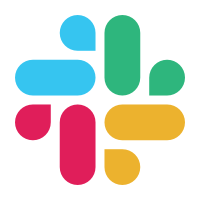
Legacy custom integrations outgoing webhooks
Outgoing webhooks was a quirky way to send your own server a webhook when messages met a narrow set of criteria. We reco...
Outgoing Webhookを使用する
まず、Slackアプリの「設定と管理 > アプリを管理する」から、Slack App directory 画面へ移動します
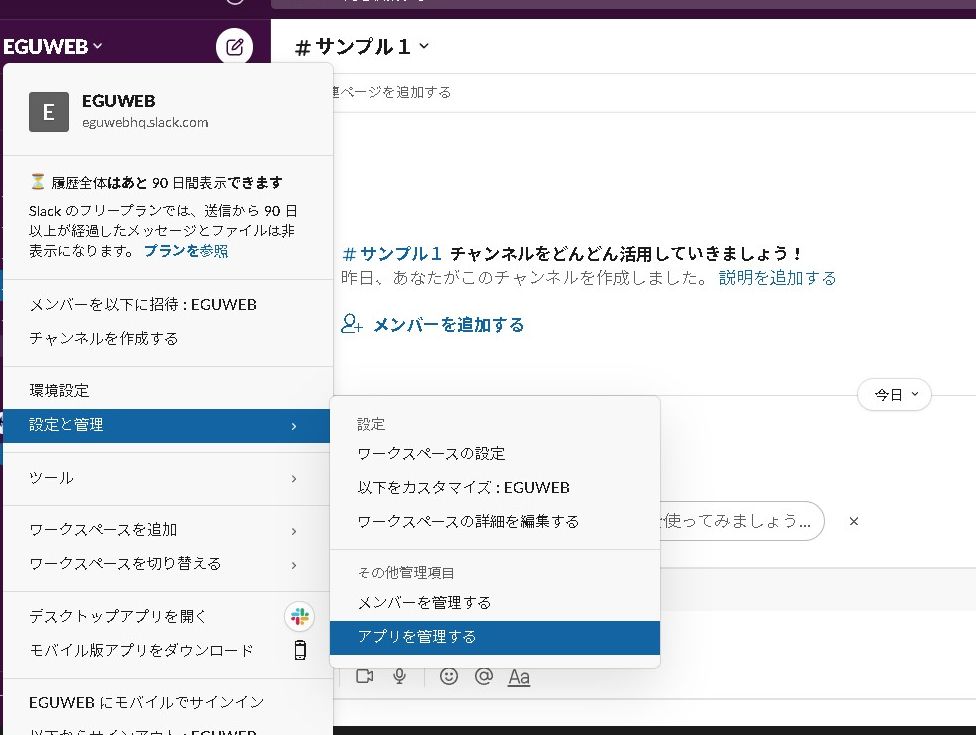
Slack App directoryの検索でOutgoing Webhookを検索すると、結果に出てくる…はずです。
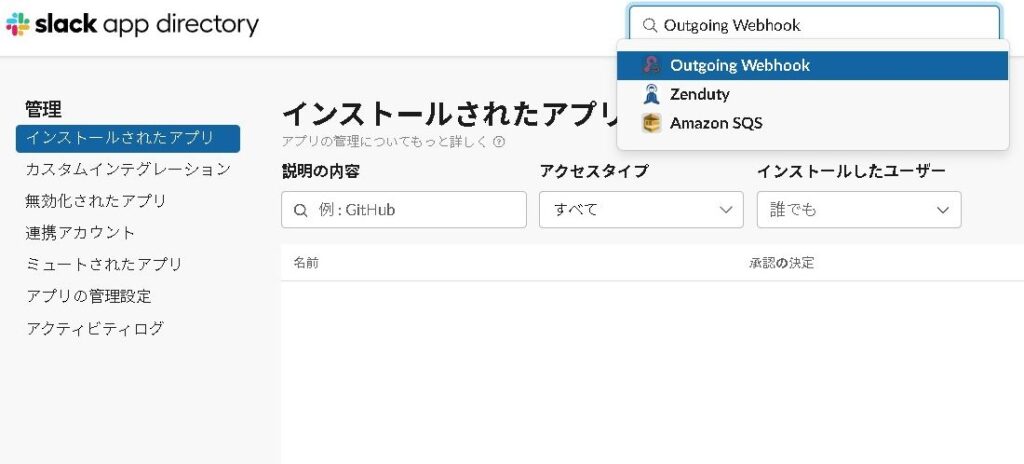
「Slackに追加」を押して、アプリケーションを追加します。
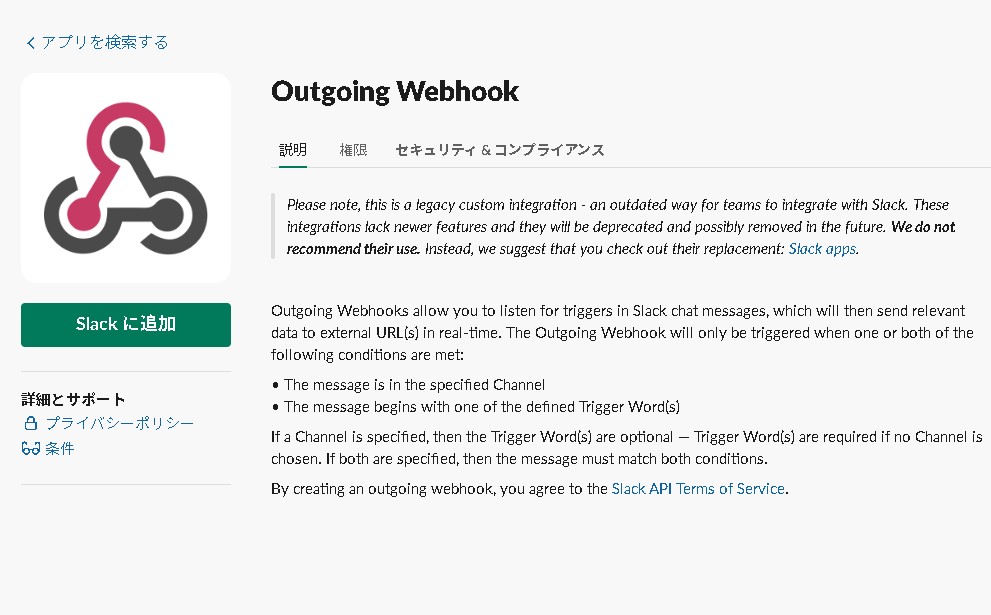
Outgoing Webhookインテグレーションの追加
「Outgoing Webhookインテグレーションの追加」を選択します。
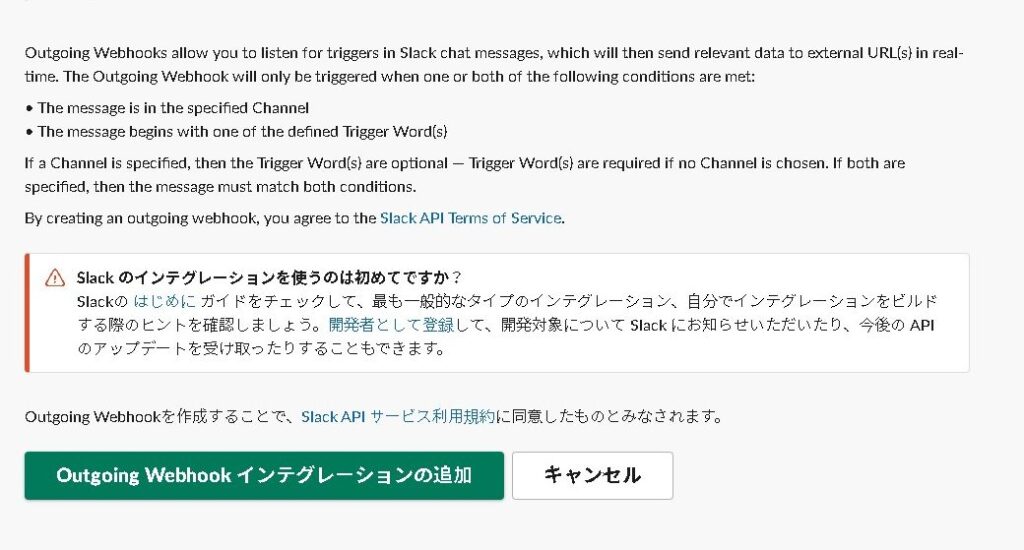
インテグレーションを追加すると、メッセージを取得したいチャンネルを選択します。
このURLの部分にWebhookとなるGAS側のデプロイしたURLを設定します。
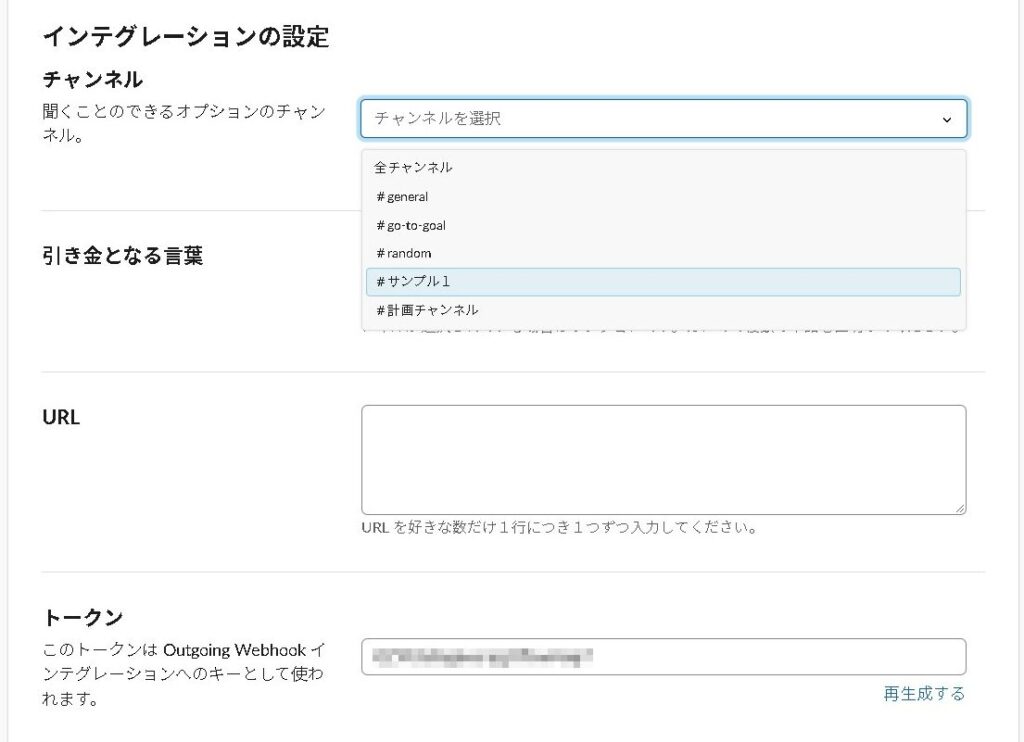
「設定を保存する」を押すと、設定完了です。
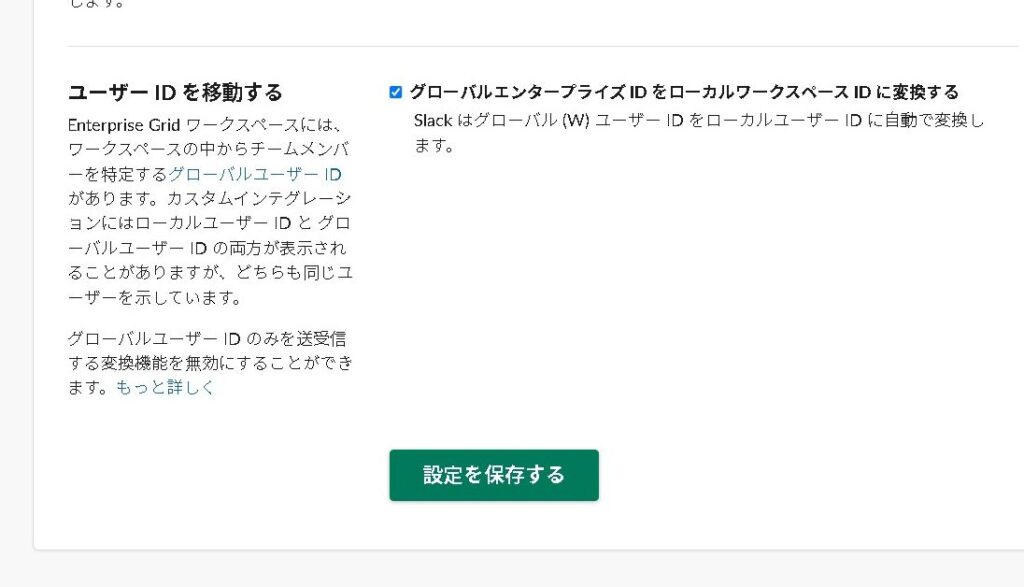
[rml_read_more]
まとめ
これで、SlackからGoogleスプレッドシートにデータを書き込むことができます。
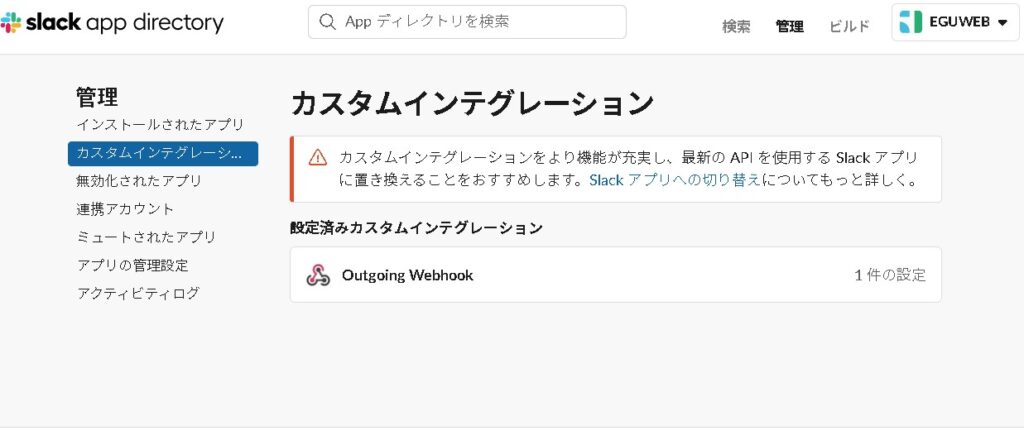
次回は、このインテグレーションを使って、GAS側でGoogleスプレッドシートにデータをセットしていきたいと思います。
Slackに「Outgoing Webhook」という便利な仕組みがありましたので、御参考ください😃