長方形ツール
まずは「長方形ツール」を選択します。
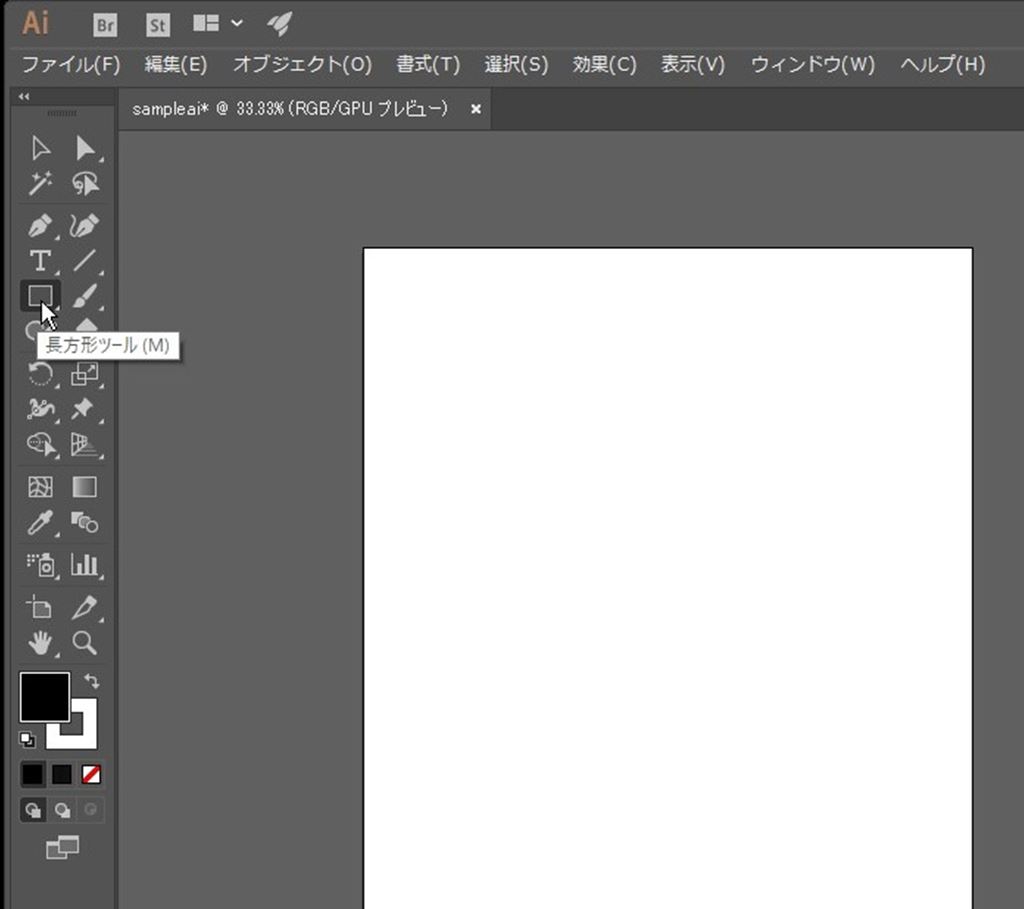
正方形の描き方
四角形を引く時に「Shiftキー」を押したままマウスを移動させると
縦横比が1:1の状態、つまり正方形になります。
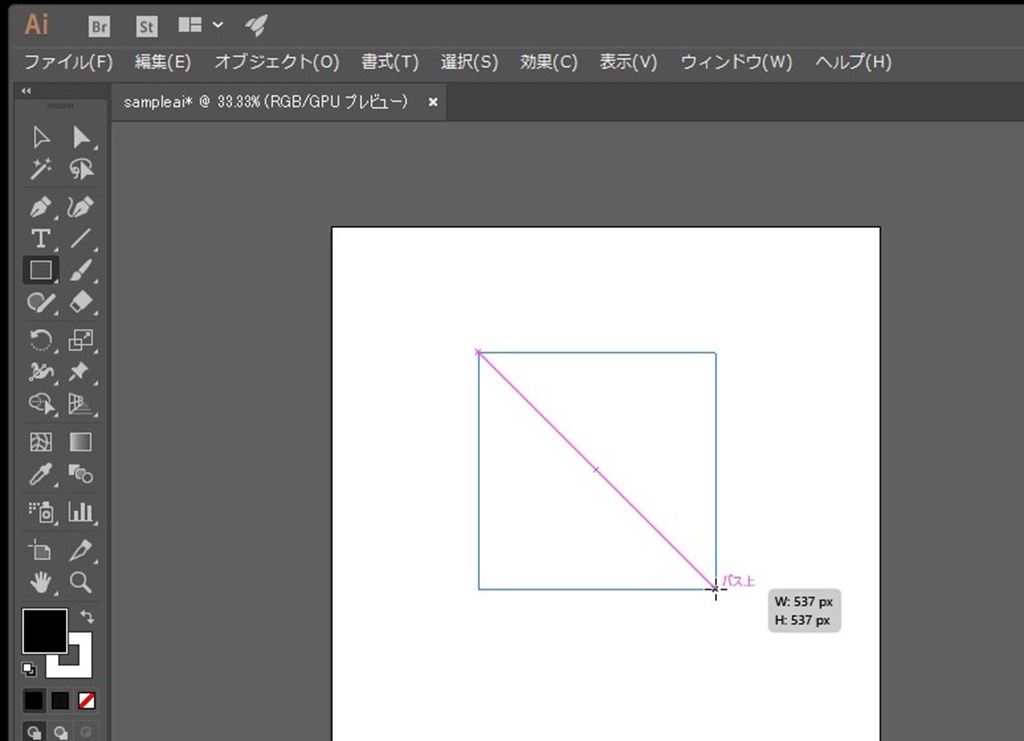
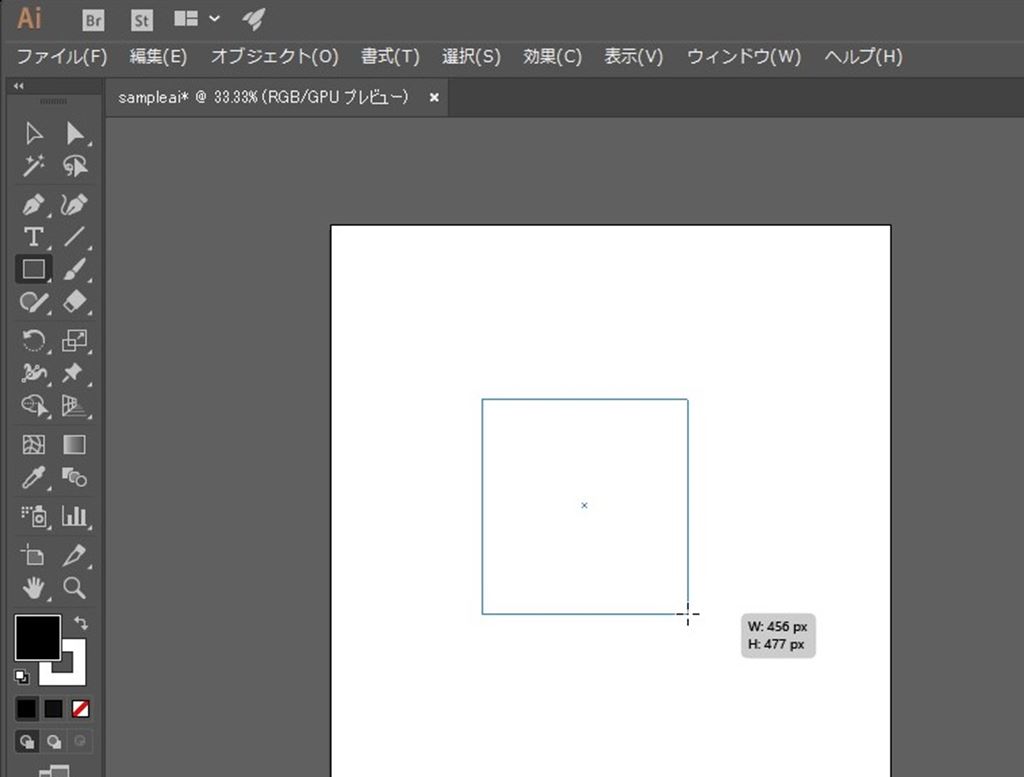
縦横比を保つ
もしサイズを変更する時はオブジェクトを選択して、サイズを変更する時に同様に「Shiftキーを押しながらマウスを移動」させることで、縦横比を保ったままサイズの変更ができます。
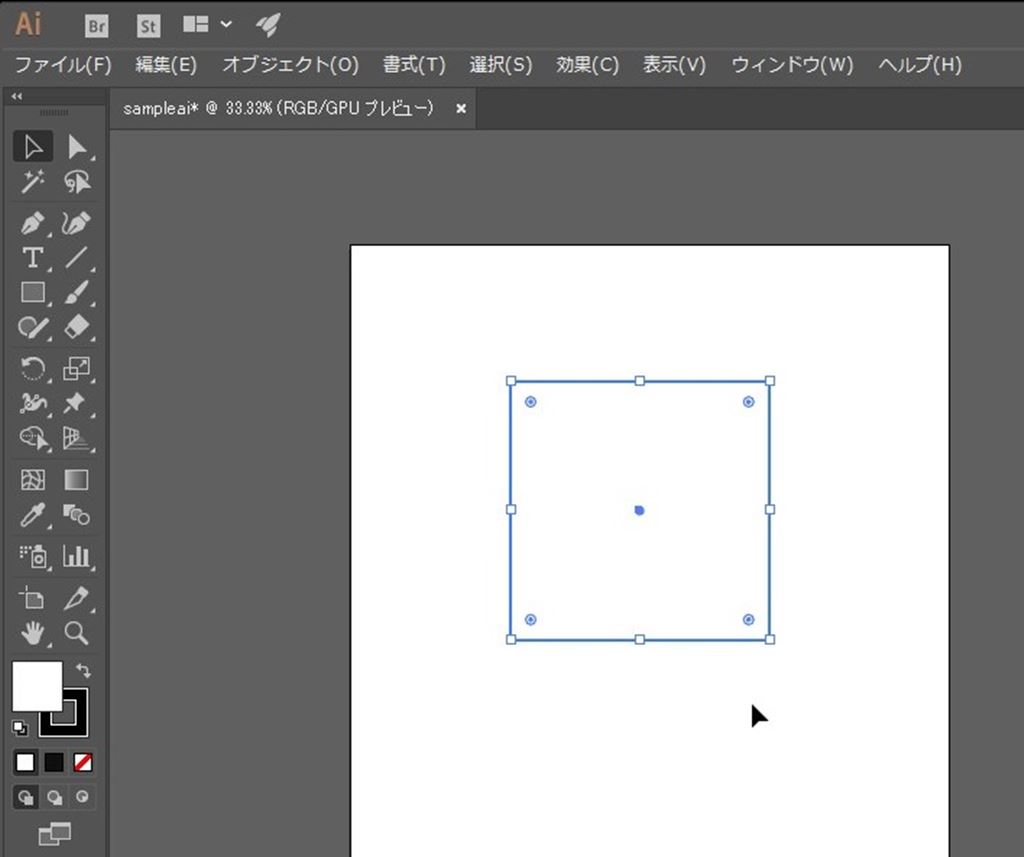
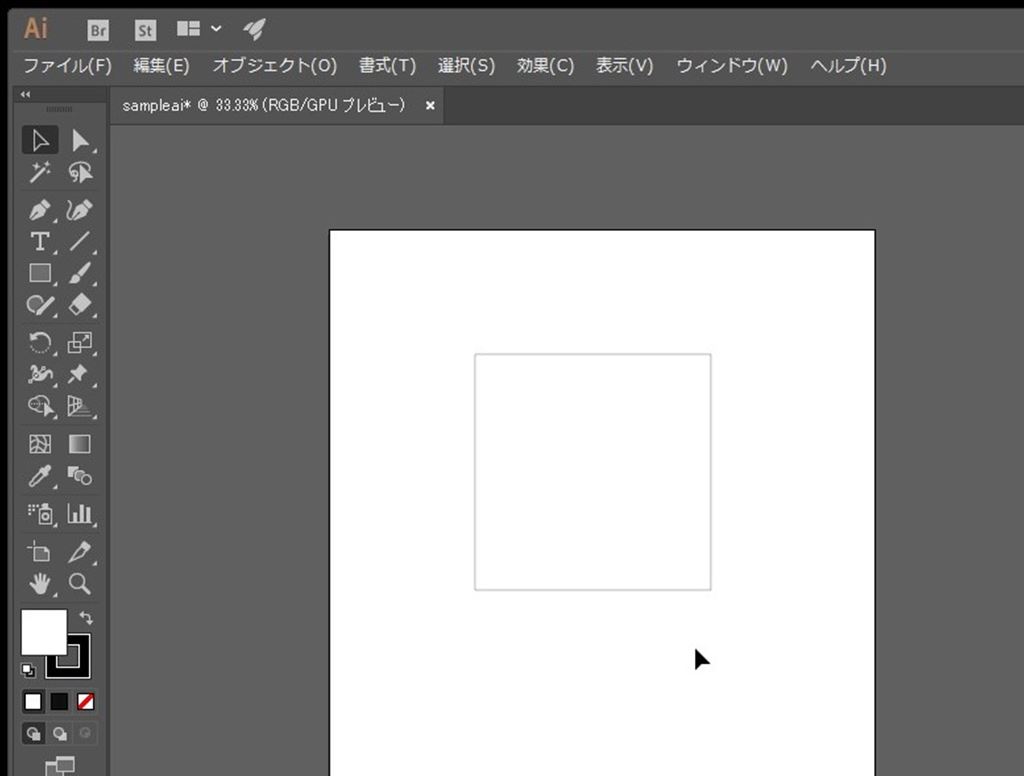
illustratorを使えば正方形の作成も簡単です。
お試し下さい★
\(^o^)/

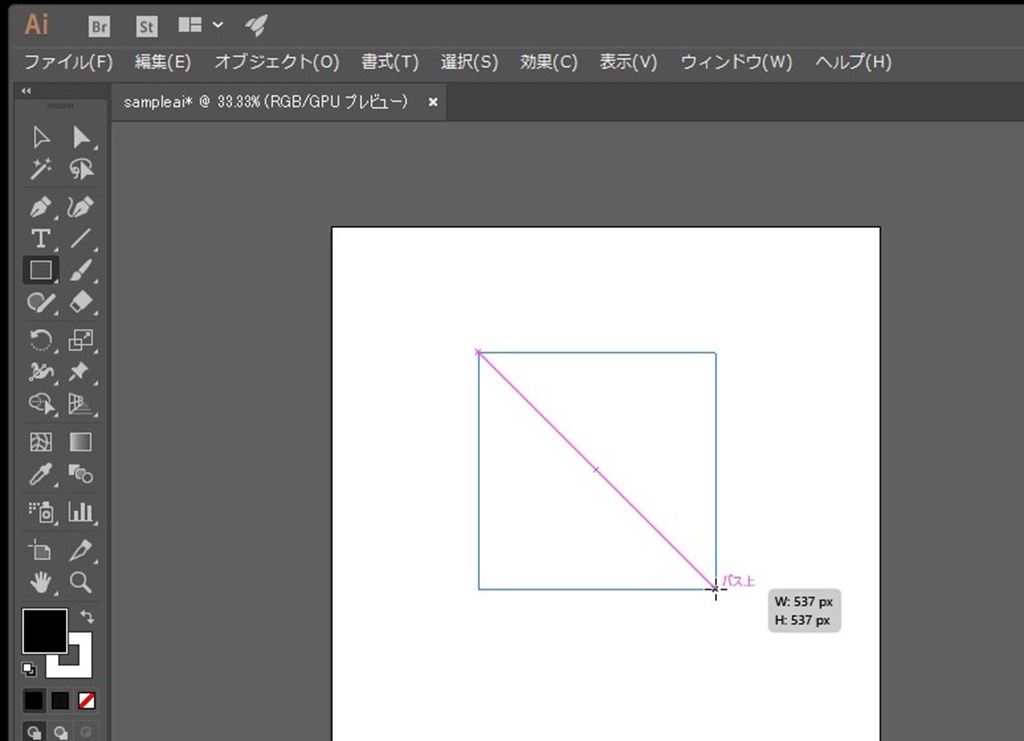 Illustrator(イラストレーター)
Illustrator(イラストレーター)まずは「長方形ツール」を選択します。
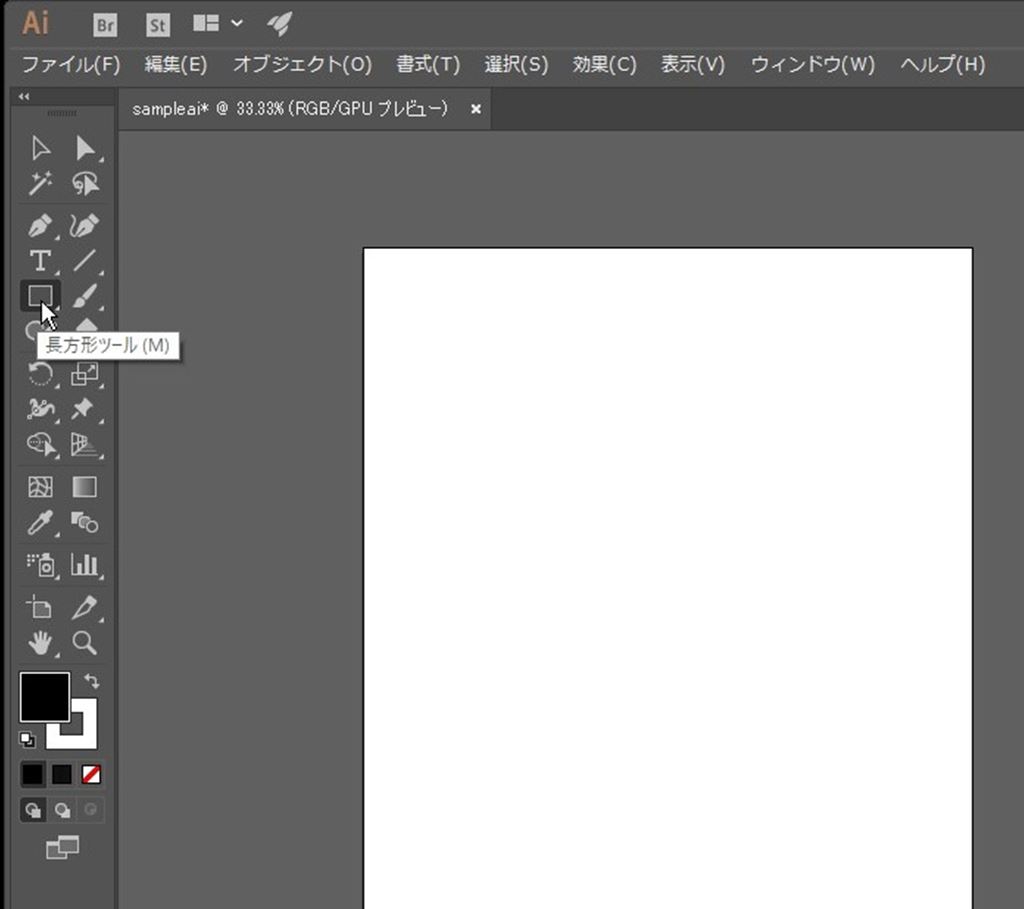
四角形を引く時に「Shiftキー」を押したままマウスを移動させると
縦横比が1:1の状態、つまり正方形になります。
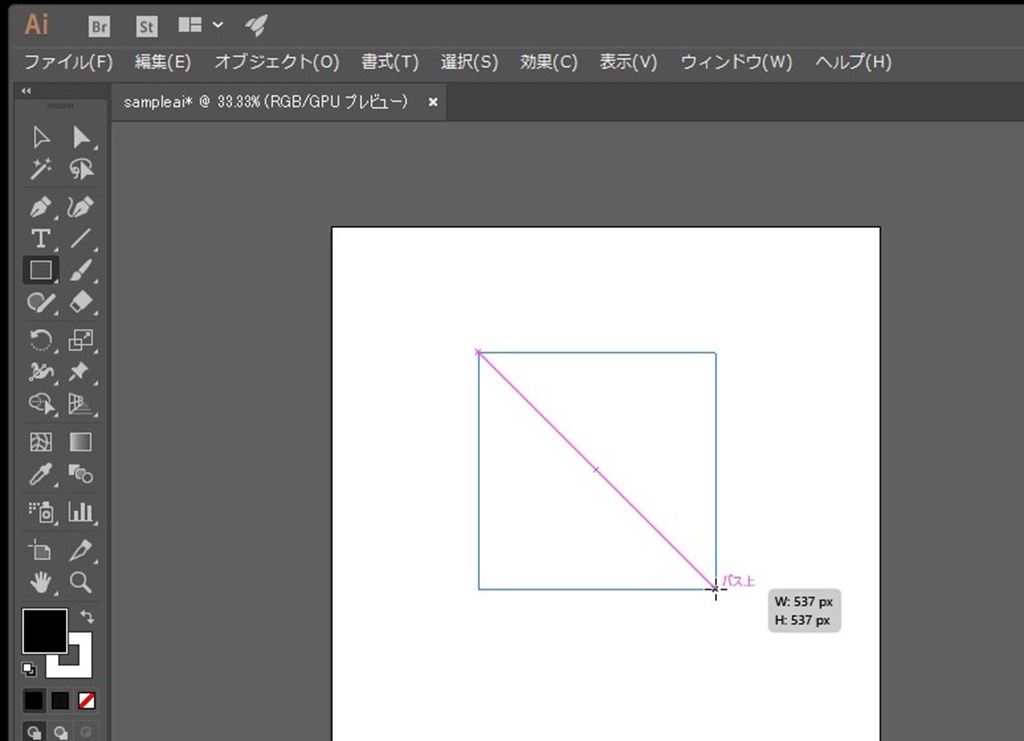
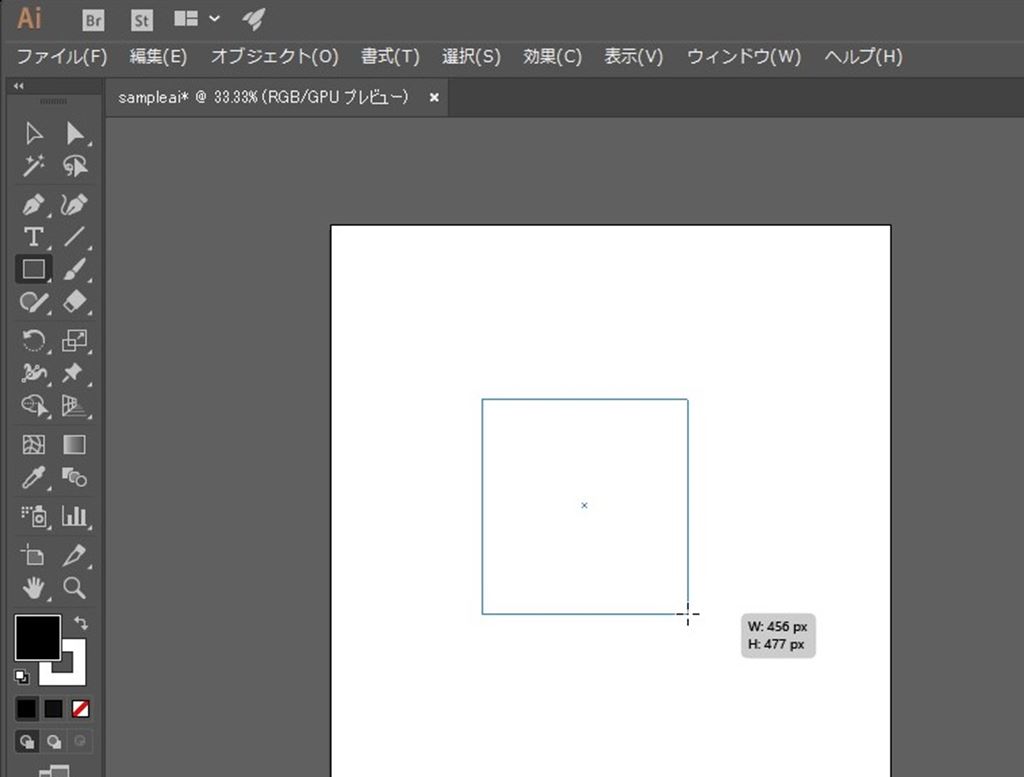
もしサイズを変更する時はオブジェクトを選択して、サイズを変更する時に同様に「Shiftキーを押しながらマウスを移動」させることで、縦横比を保ったままサイズの変更ができます。
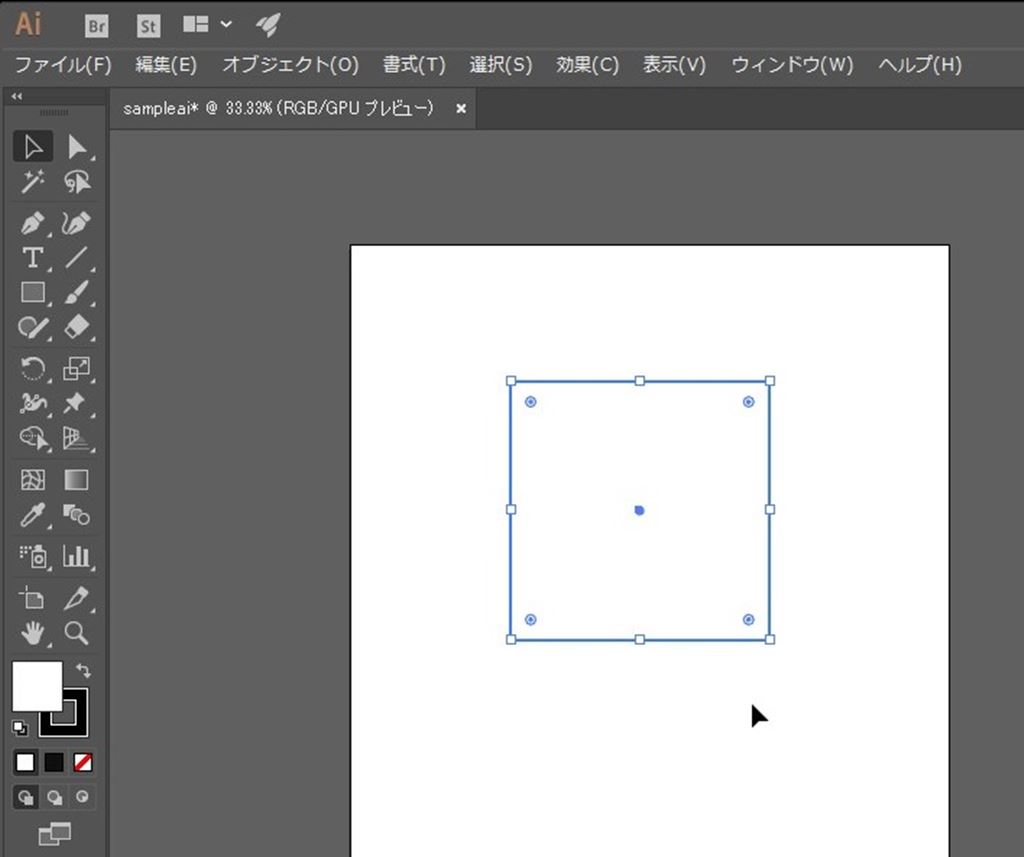
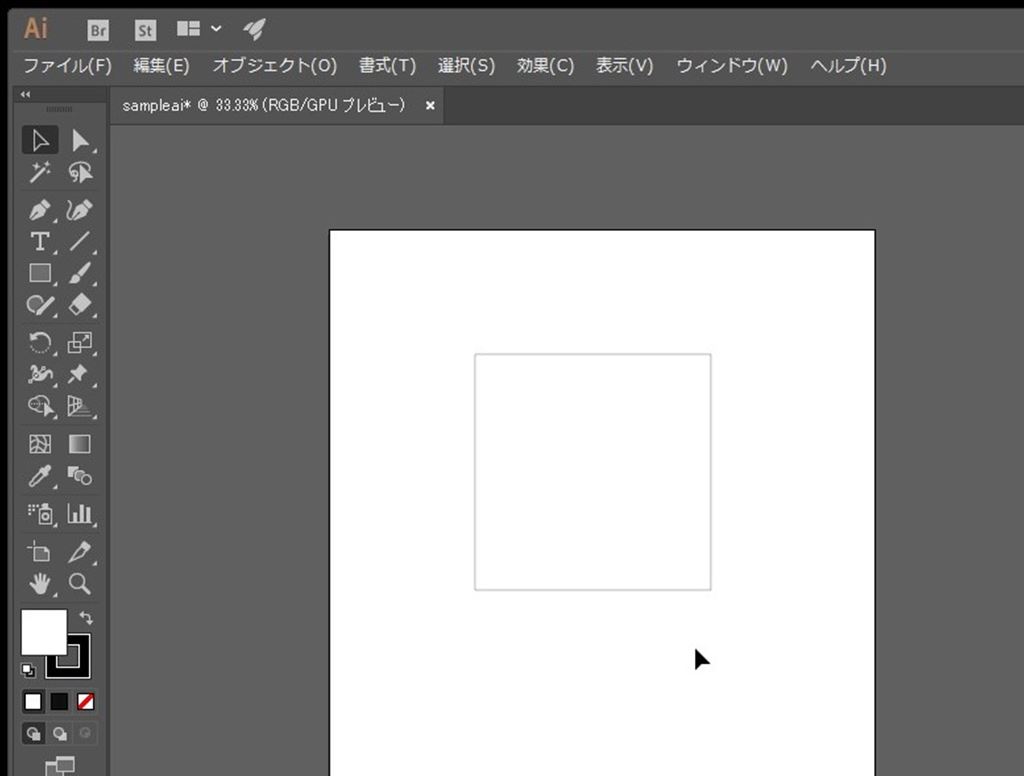
illustratorを使えば正方形の作成も簡単です。
お試し下さい★
\(^o^)/